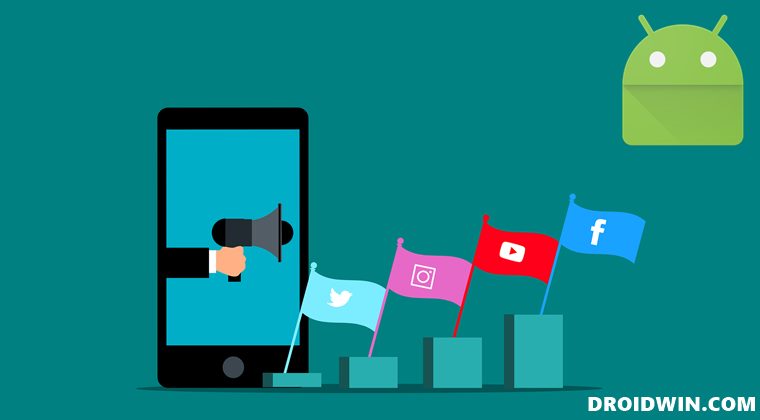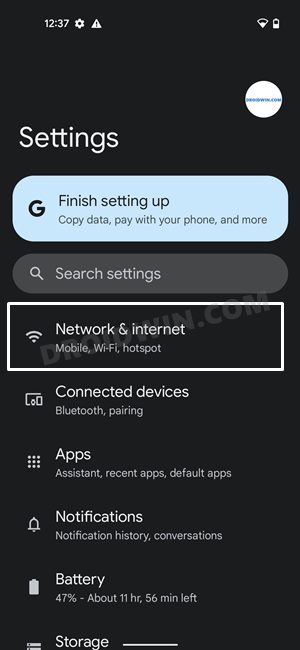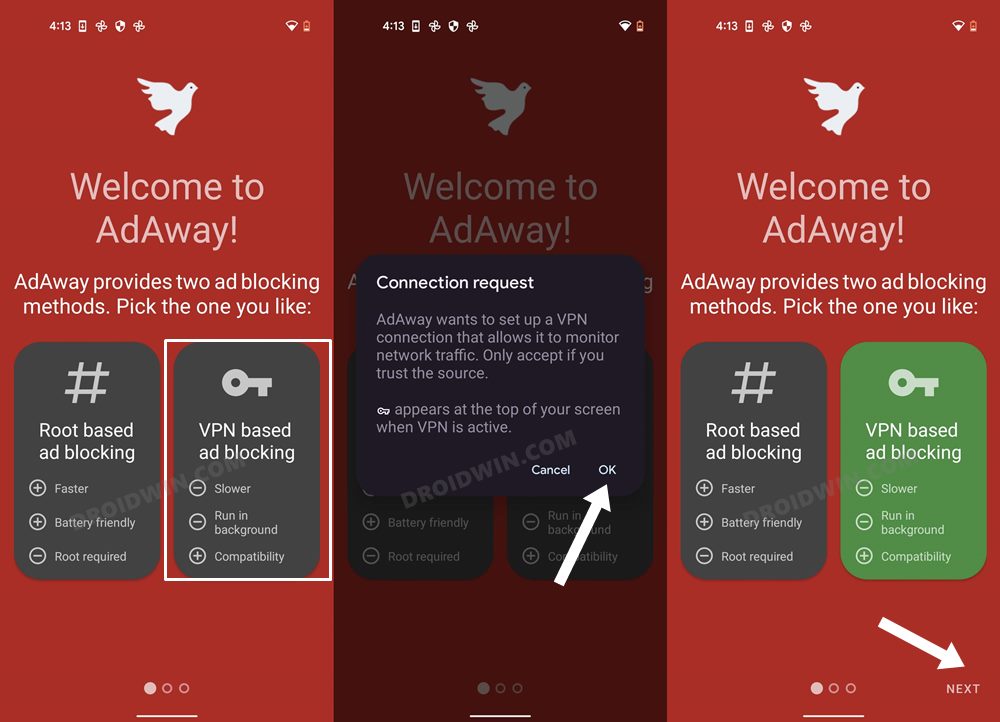Likewise, the new trend of running video ads further disrupts the UI/UX experience of browsing a site. All in all, users are left with no choice but to put an end to these intrusive ads, On their PC, they straightaway download an ad-blocker extension for their web browser. But when it comes to the Google-owned OS, there is a common misconception regarding the lack of a straightforward method to stop these ads. If your device is rooted, then there are a slew of options that you could dive deep into. But what about an un-rooted device? Well, not many might be aware of this but blocking or removing ads from an Android device without root is perhaps the easiest method. And we wouldn’t be even using any third-party app or website. All of this could be carried out from your device’s Settings menu itself. What about the end results? Well, it turns out to be surprisingly effective, to say the least. While in some instances, you might notice a grey box in place of an ad, but that for me was still acceptable. If you echo this thought as well, then let’s get started with the steps.
How to Block/Remove Ads from Android without Root
To test it out, load any website of your choice and you should no longer see any ads. A minor shortcoming with this tweak is that it tends to leave the ads spaces blank and doesn’t adjust the rest of the contents accordingly. But it wouldn’t be fair to compare the end results with its PC counterpart as we aren’t using any ad-blocker app or extension. So the end result is still quite impressive nevertheless, and that too without root. On that note, we round off this guide on how you could block or remove ads from your Android device. What are your views on this tweak? Do let us know in the comments. Likewise, all your queries are welcomed in the comments section below.
Disable Ads in Android using Adaway & Host Files
If you are willing to take the help of a third-party app, then Adaway might be the perfect choice for you. It is an open-source app, which comes built-in with a few hosts file that has already blacklisted most of the ad sources. Apart from that, it also gives you the option to add your own host files [which we will be doing] so as to get the best possible ad-free experience. So on that note, let’s test out this app right away. So these were the steps to block or remove ads from your Android device using Adaway and Hosts files. In the second step, we have selected the VPN-based method, if you want to go ahead with the rooted one, then select Root based and then hit Grant in the Magisk SuperUser Request, as shown below.
About Chief Editor