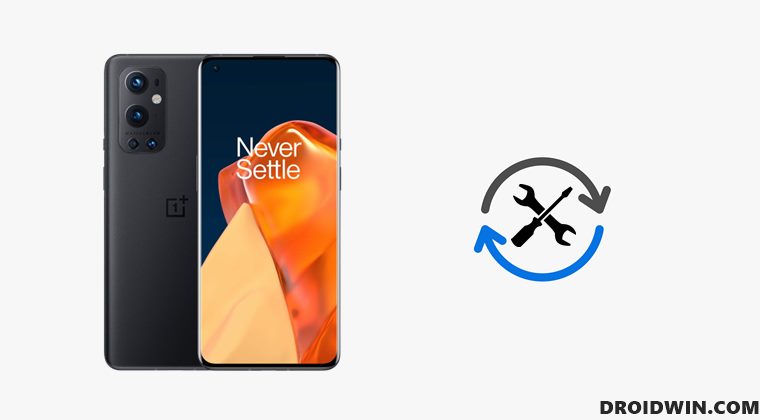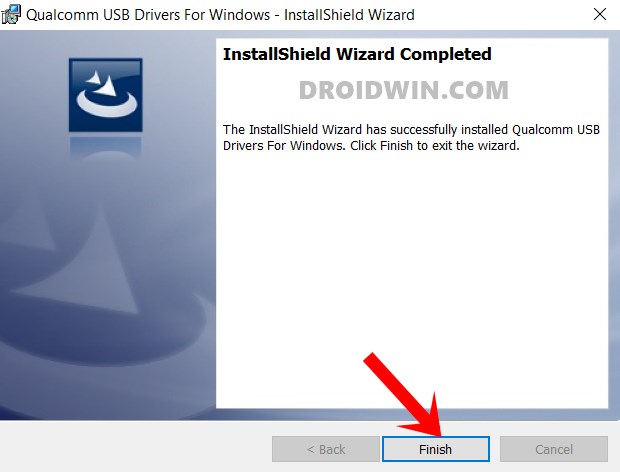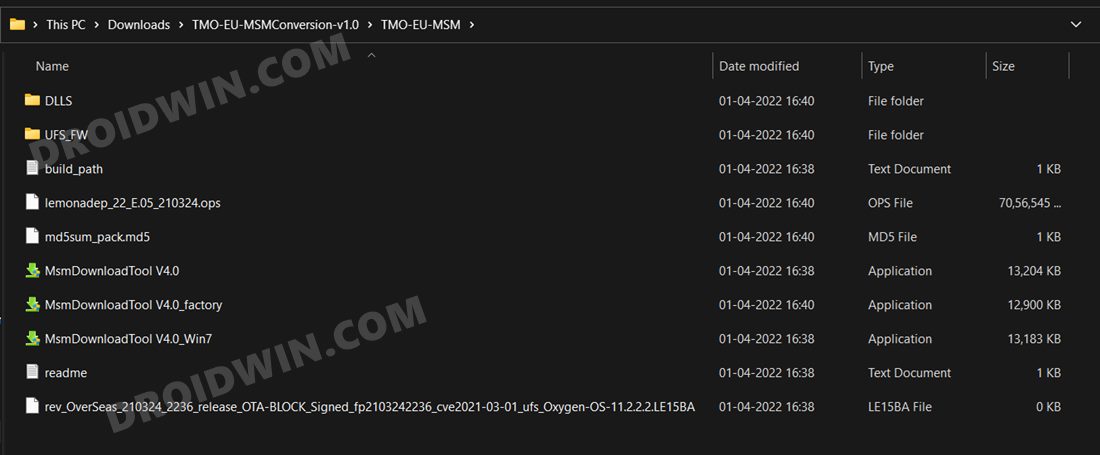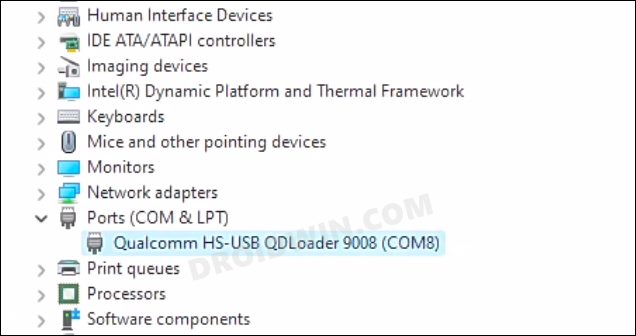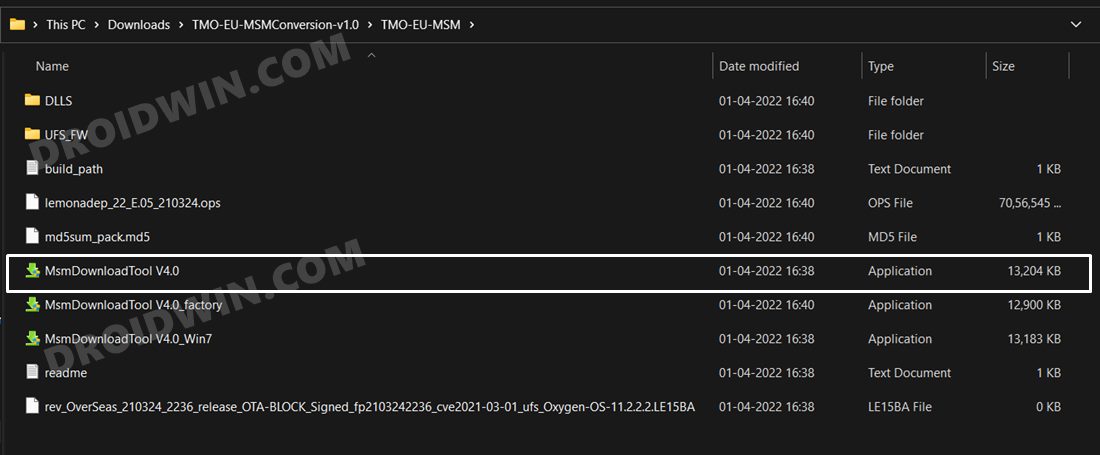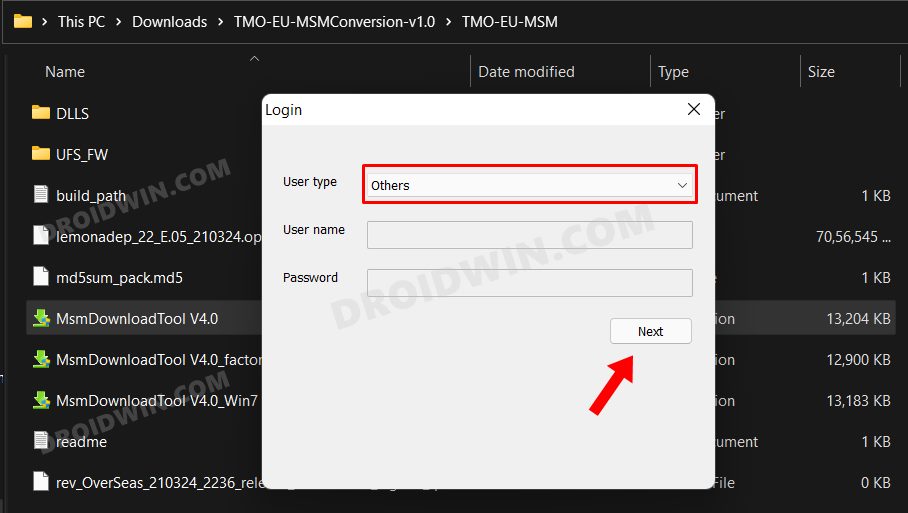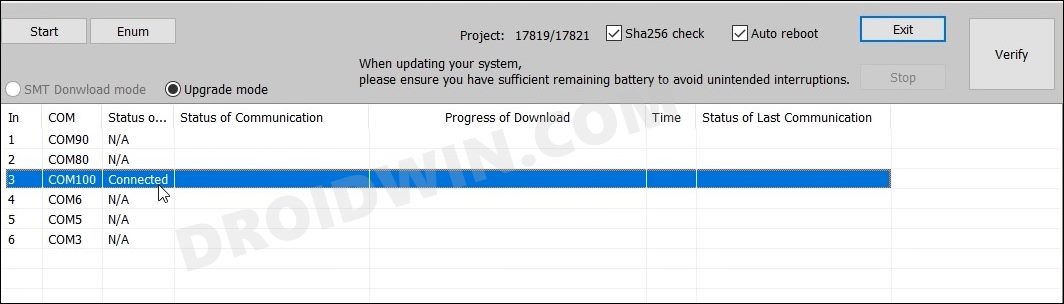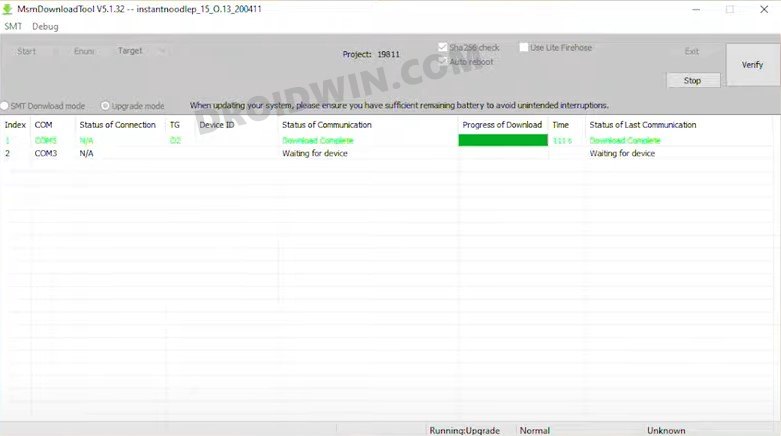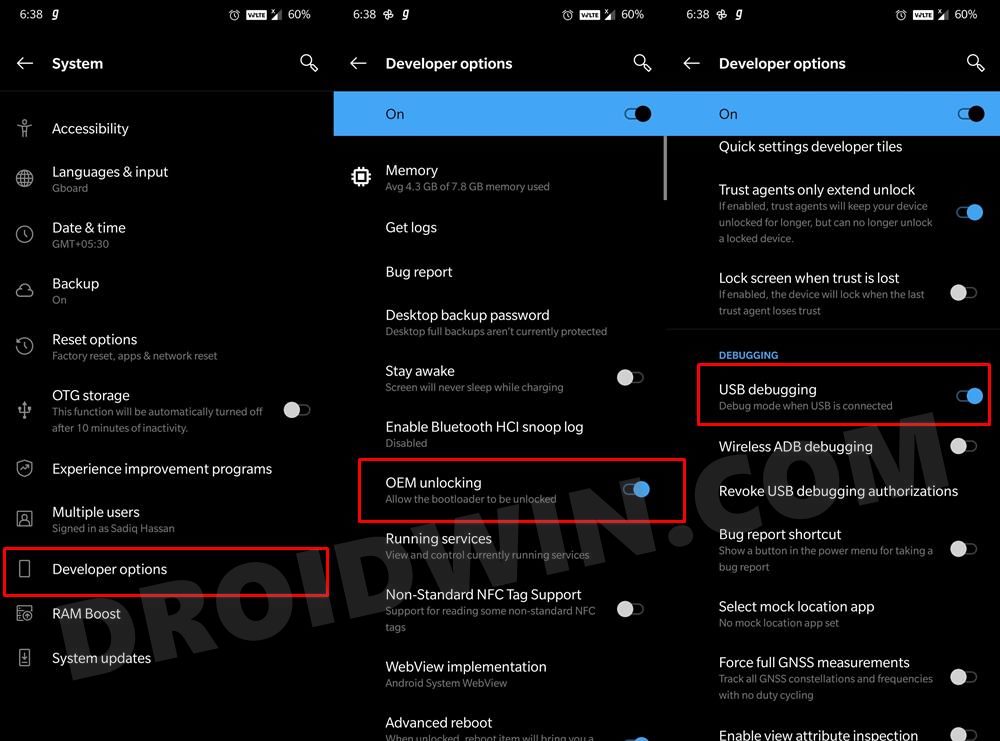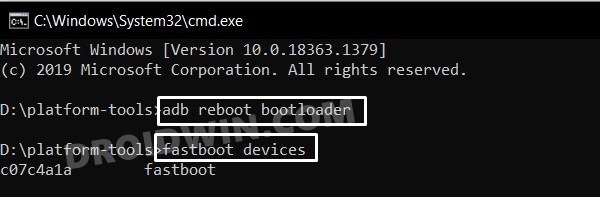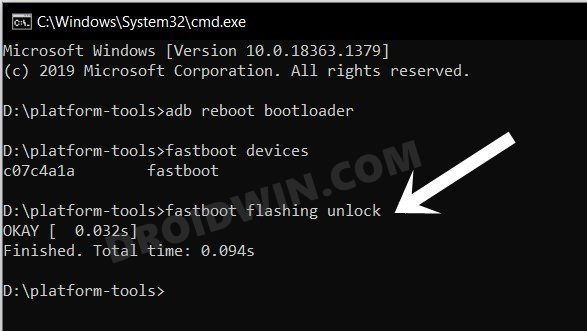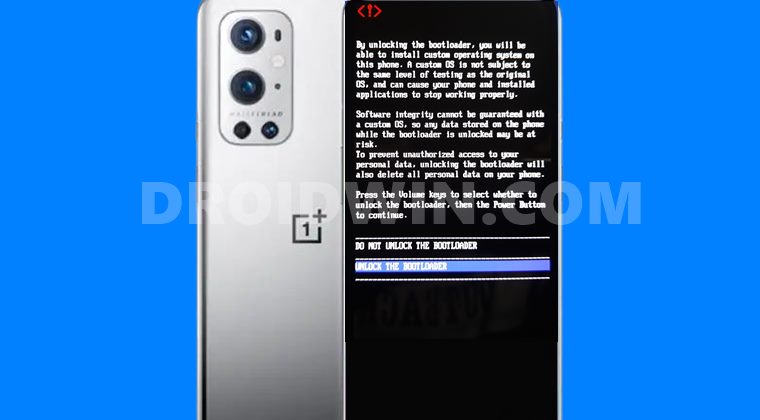With that said, one major saving grace for these devices is the fact that they are quite a popular name in custom development. And the ninth iteration is no different either. Be it for flashing custom ROMs, installing custom recovery, gaining administrative privileges by rooting via Magisk, or flashing the OFP firmware via MSM Tool to unbrick your device, the possibilities stand endless. On that note, this tutorial will show you the steps to convert the OnePlus 9 Pro T-Mobile to the EU via MSM Download Tool without using the unlock.bin file. Follow along.
Convert OnePlus 9 Pro T-Mobile to EU via MSM Tool [Without unlock.bin]
The below instructions are listed under separate sections for ease of understanding. Make sure to follow the same sequence as mentioned. Droidwin and its members wouldn’t be held responsible in case of a thermonuclear war, your alarm doesn’t wake you up, or if anything happens to your device and data by performing the below steps.
STEP 1: The Prerequisites
This process will wipe off all the data from your device. So take a complete device backup beforehand.Talking about backup, you shoulds also backup the modemst1/2 and persist partitions.You cannot get global bands by flashing a global ROM, nor can you lose TMO bands by flashing another ROM.Since the T-Mobile modem is not compatible with any other variant’s NON-HLOS.bin, you will have to flash the T-Mobile modem in order to have cellular connectivity.Your device should be SIM unlocked. The below-mentioned instructions wouldn’t SIM Unlock your device.Dual-SIM isn’t working as of now.Make sure that the OEM Unlock toggle is not greyed out under Developer Options
STEP 2: Download MSM Conversion Tool and Modem
Next up, get hold of the MSM Conversion Tool as well as the Modem file from below [Credits: XDA Senior Member craznazn].
MSM Conversion Tool: TMO-EU-MSMConversion-v1.0.zipModem File: modem-tmobile-11.2.3.3.zip
STEP 3: Install Android SDK
First and foremost, you will have to install the Android SDK Platform Tools on your PC. This is the official ADB and Fastboot binary provided by Google and is the only recommended one. So download it and then extract it to any convenient location on your PC. Doing so will give you the platform-tools folder, which will be used throughout this guide.
STEP 4: Install Qualcomm USB Drivers
Next up, you will have to download and install the Qualcomm USB Drivers. This is needed so that your PC (and the MSM Tool) is able to identify the connected device in EDL Mode. So refer to our guide on Qualcomm HS-USB QDLoader 9008 Drivers: Download & Install
STEP 5: Extract MSM Download Tool
Once you have downloaded the tool, extract it to any convenient location on your PC. This will give you the MSM Download Tool as well as the OPS Firmware file for your OnePlus 9 Pro device.
STEP 6: Boot OnePlus 9 Pro to EDL Mode
If your device is still being shown as QHUSB_BULK, then reverify driver installation, use USB 2.0 Port, or try using a different USB cable. Any one of these tweaks could fix the EDL connection error.
STEP 7: Flash Firmware on OnePlus 9 Pro via MSM Download Tool
STEP 8: Enable USB Debugging and OEM Unlock
STEP 9: Boot OnePlus 9 Pro to Fastboot Mode
STEP 10: Unlock Bootloader on OnePlus 9 Pro via Fastboot Command
STEP 11: Flash Modem File on OnePlus 9 Pro
So these were the steps to convert the OnePlus 9 Pro T-Mobile to the EU via MSM Download Tool, without using the unlock.bin file. Do note that whenever you install an OTA update, you will have to reflash the modem file as well (using the commands given in STEP 11, so keep that file handy. Apart from that, if you have any other queries, then do let us know in the comments section below.
How to Uninstall T-Mobile App from any Android deviceHow to Convert T-Mobile OnePlus 9 to Global FirmwareConvert any OnePlus T-Mobile/Metro to Global on Locked BootloaderHow to Unlock the Bootloader on any OnePlus T-Mobile Device
About Chief Editor